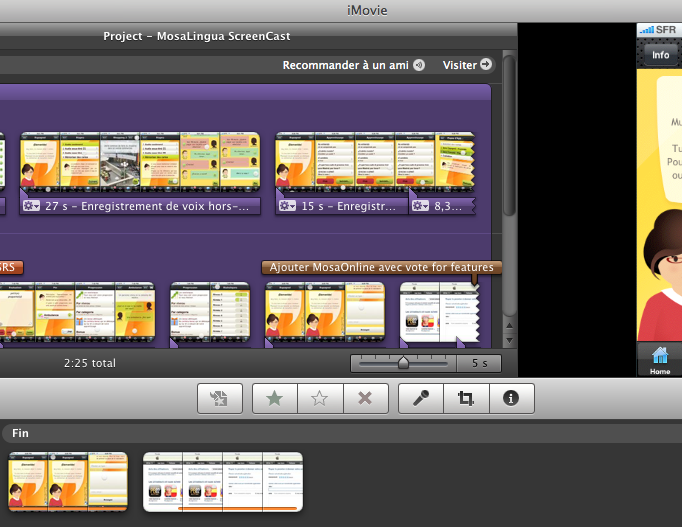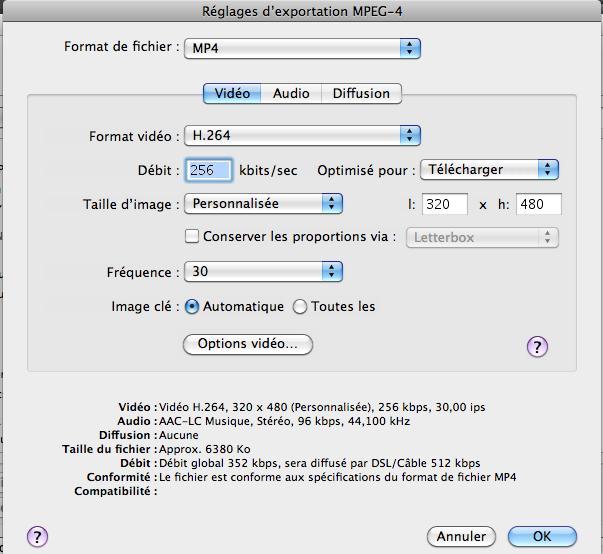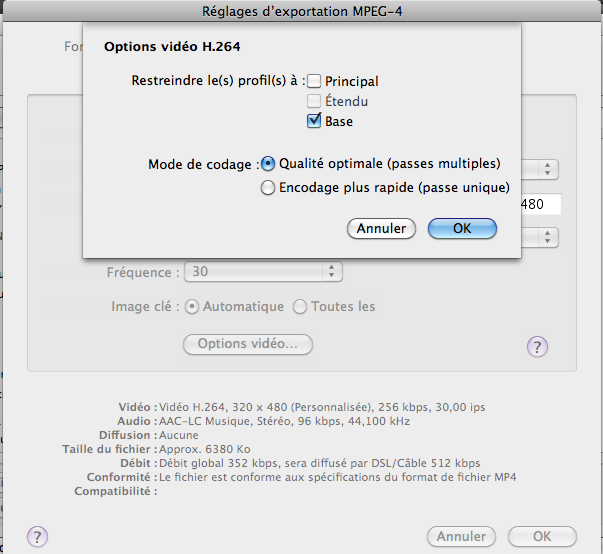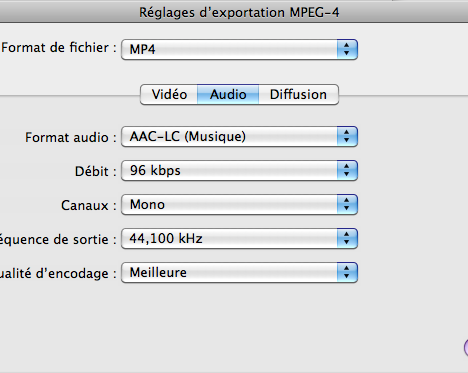Add the youtube video in your web site with the JQuery plugin fancy box
For MosaLingua, I finally choose to add the youtube video in my website, in order to save bandwidth.
But in a beautiful way (at least I hope, see the home page of MosaLingua, and click the button ‘Voir Video’) :
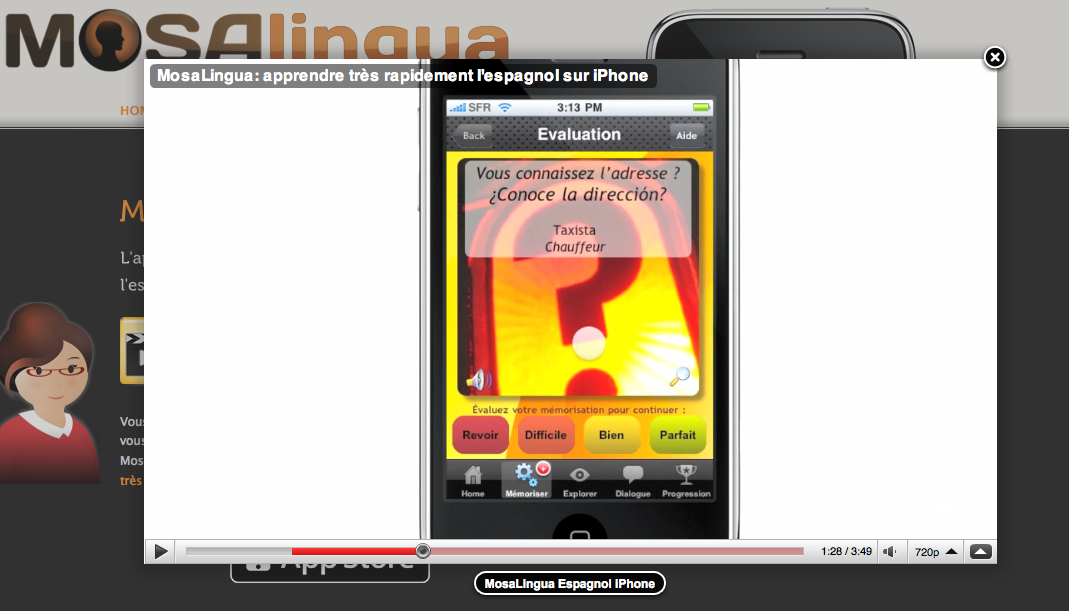
This was very easy, thanks to the excellent JQuery plugin fancybox :
Download the JQuery plugin here, and simply add a link to your video :
<a id=“screencast” title=“‘MosaLingua Espagnol iPhone” href=”http://www.youtube.com/watch?v=xG9kh1hDiFg“>View the screencast</a>
And the following Javascript code :
$(“#screencast“).click(function() {
$.fancybox({
‘padding’ : 0,
‘autoScale’ : false,
‘transitionIn’ : ‘none’,
‘transitionOut’ : ‘none’,
‘title’ : this.title,
‘width’ : 680,
‘height’ : 495,
‘href’ : this.href.replace(new RegExp(“watch\\?v=”, “i”), ‘v/’),
‘type’ : ‘swf’,
‘swf’ : {
‘wmode’ : ‘transparent’,
‘allowfullscreen’ : ‘true’
}
});
return false;
});
That’s it. Again, a live preview of the video in action on MosaLingua, you can check out the source ;-).
Add your own video without youtube
Ok, then you want to follow the hard way? No problem, it’s not that hard 😉
The simple code to embed the video
The following code is not working on all browser, I didn’t test on IE, but it’s working on safari, firefox and chrome :
<div class=”screencast”>
<embed src=”screencast.mov” width=”240″ height=”355″ autoplay=”true” controller=”false” loop=”true” scale=”tofit”>
</div>
and the css code :
.screencast {
background: transparent url(iphone.jpg) no-repeat;
width: 291px;
height: 546px;
position: absolute;
top: 30px;
left: 30px;
}
.screencast embed {
position: absolute;
top: 100px;
left: 25px;
}
The iphone.jpg background can be download in iTune connect (you must sign the Apple agreement).
This code is simple, but you are not sure it is working everywhere (need a descent browser : not IE6 and quicktime plugin)/
To be sure your video will be working everywhere, see this article : http://camendesign.com/code/video_for_everybody
Embed the flash video
I hate to say that, but currently, the only way to be sure that the video is working (almost) everywhere, you need to encod it in flash. I am waiting for html5 video implemented everywhere. I have done that for others site, and it’s pretty simple :
Convert your video into flash flv video
I use this free converter :
http://www.leawo.com/free-mac-video-converter/
It’s simple and easy.
Include the flv into your html
You need a player for that. The easiest way is to use the free and open source flowplayer. Example are in the download bundle, so it’s really simple/
Here it is, all the possibilities to include video into your website