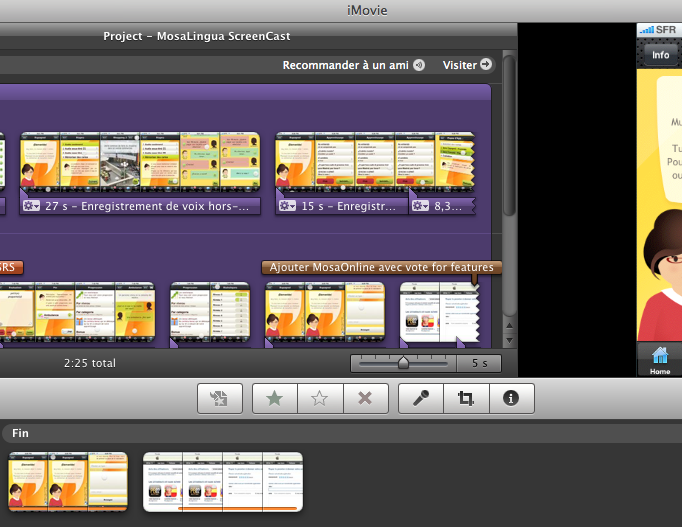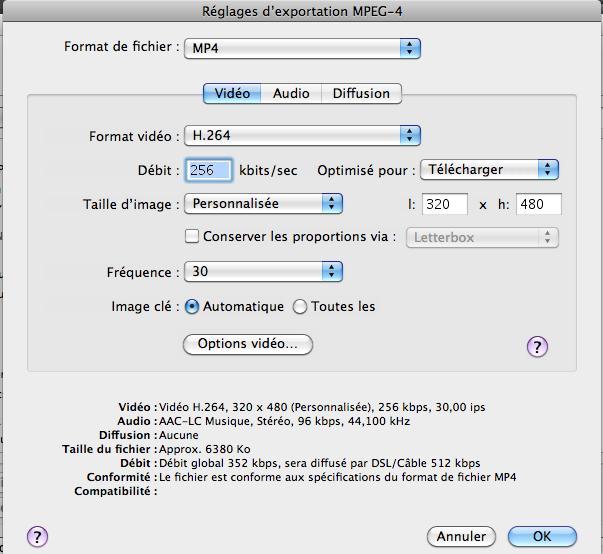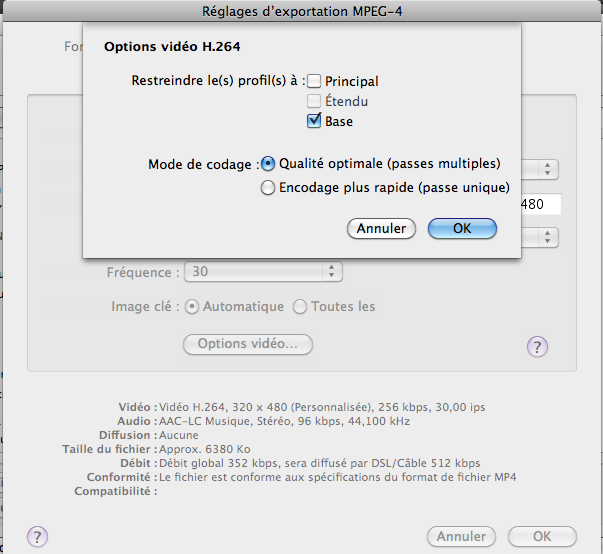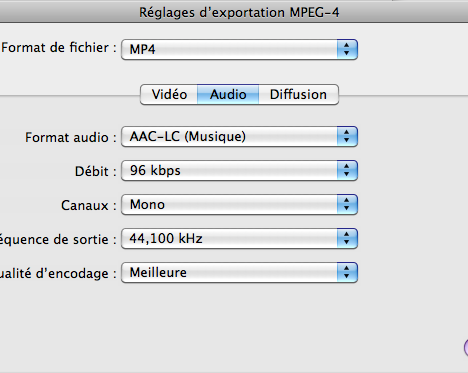Memory: The Forgetting Curve
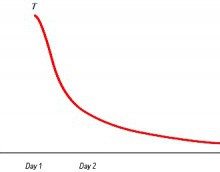 The learning process (and memorization) is long and tedious. And when the information is finally memorized, the game is not won- the brain has the unfortunate tendency to destroy the information with a formidable efficiency. We cannot rely on our memory….Indeed, as can be seen on the graph below, … [Read more…]
The learning process (and memorization) is long and tedious. And when the information is finally memorized, the game is not won- the brain has the unfortunate tendency to destroy the information with a formidable efficiency. We cannot rely on our memory….Indeed, as can be seen on the graph below, … [Read more…]
The Spaced Repetition System (SRS): Memorization for Life
In the previous article, I wrote about the ever-discouraging forgetting curve as an introduction to the Spaced Repetition System. History The initial research on spaced repetition dates back to the 19th century. The German psychologist, Hermann Ebbinghaus, created a long list of nonsense … [Read more…]
How to Learn a Language in 3 Months
 Unfortunately, I can’t take credit for this catchy title; it comes from Tim Ferriss. Tim Ferriss is the author of The 4-Hour Workweek. Tim Ferris has achieved enormous success and it explains how you can follow in their footsteps. What mainly intrigued me about this book was the author. … [Read more…]
Unfortunately, I can’t take credit for this catchy title; it comes from Tim Ferriss. Tim Ferriss is the author of The 4-Hour Workweek. Tim Ferris has achieved enormous success and it explains how you can follow in their footsteps. What mainly intrigued me about this book was the author. … [Read more…]
How to Learn a Language with Music in 5 Steps
 It’s a well-known fact that music can be an effective tool for learning a foreign language. Like original-version films, song lyrics are a good source of vocabulary and expressions that you can memorize—and have fun doing so. Furthermore, listening to or humming foreign songs helps you improve … [Read more…]
It’s a well-known fact that music can be an effective tool for learning a foreign language. Like original-version films, song lyrics are a good source of vocabulary and expressions that you can memorize—and have fun doing so. Furthermore, listening to or humming foreign songs helps you improve … [Read more…]
How to Find a Language Exchange Partner: The Best Websites
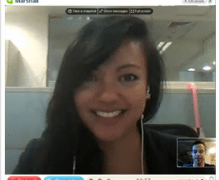 When learning a foreign language, you must develop 4 basic competencies: written comprehension, oral comprehension, written communication and oral communication. The major problem that people who are learning a language in school or on their own have is knowing how to practise speaking it. It’s … [Read more…]
When learning a foreign language, you must develop 4 basic competencies: written comprehension, oral comprehension, written communication and oral communication. The major problem that people who are learning a language in school or on their own have is knowing how to practise speaking it. It’s … [Read more…]
Tips for Memorizing and Learning Difficult Information
 What if you have a bad memory? Many people think they have a bad memory (myself included). Some people, for example, have trouble remembering dates or first names. Your memory is like a muscle: It needs training in order to develop. Learning a language is a very effective exercise for improving … [Read more…]
What if you have a bad memory? Many people think they have a bad memory (myself included). Some people, for example, have trouble remembering dates or first names. Your memory is like a muscle: It needs training in order to develop. Learning a language is a very effective exercise for improving … [Read more…]
The Best Spanish Movies with Subtitles to Help You Learn
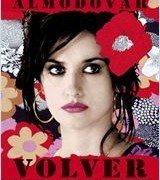 Watching movies to improve your Spanish Who said learning a language had to be tedious and boring? Watching movies in their original version is a fun and effective way to improve your Spanish (especially your oral comprehension). For beginner Spanish learners, I recommend … [Read more…]
Watching movies to improve your Spanish Who said learning a language had to be tedious and boring? Watching movies in their original version is a fun and effective way to improve your Spanish (especially your oral comprehension). For beginner Spanish learners, I recommend … [Read more…]
Learning a Language: Techniques for Developing New Habits
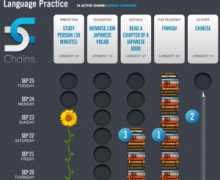 Learning a new language means you will have to develop new habits with respect to devoting time to learning and maintaining your language skills. I am currently reading a lot about finding motivation and developing habits. As you already know, I’m a big fan of techniques and shortcuts that make … [Read more…]
Learning a new language means you will have to develop new habits with respect to devoting time to learning and maintaining your language skills. I am currently reading a lot about finding motivation and developing habits. As you already know, I’m a big fan of techniques and shortcuts that make … [Read more…]
5 Tips for Developing a Language-Learning Plan
 The importance of a creating a schedule and setting learning objectives People of all ages take up learning a foreign language, whether by taking courses or teaching themselves. There are a number of reasons to learn a foreign language. Contrary to popular belief, you can learn a language at any … [Read more…]
The importance of a creating a schedule and setting learning objectives People of all ages take up learning a foreign language, whether by taking courses or teaching themselves. There are a number of reasons to learn a foreign language. Contrary to popular belief, you can learn a language at any … [Read more…]
The 7 benefits of a mobile platform learning
 After 7 good reasons to learn a foreign language, I’ll tell you about the benefits of a learning method on mobile phones (smartphones like iPhone, Android, etc.). New generations of mobile phones are now sufficiently advanced for complex applications and multimedia. For example, the iPhone has a … [Read more…]
After 7 good reasons to learn a foreign language, I’ll tell you about the benefits of a learning method on mobile phones (smartphones like iPhone, Android, etc.). New generations of mobile phones are now sufficiently advanced for complex applications and multimedia. For example, the iPhone has a … [Read more…]